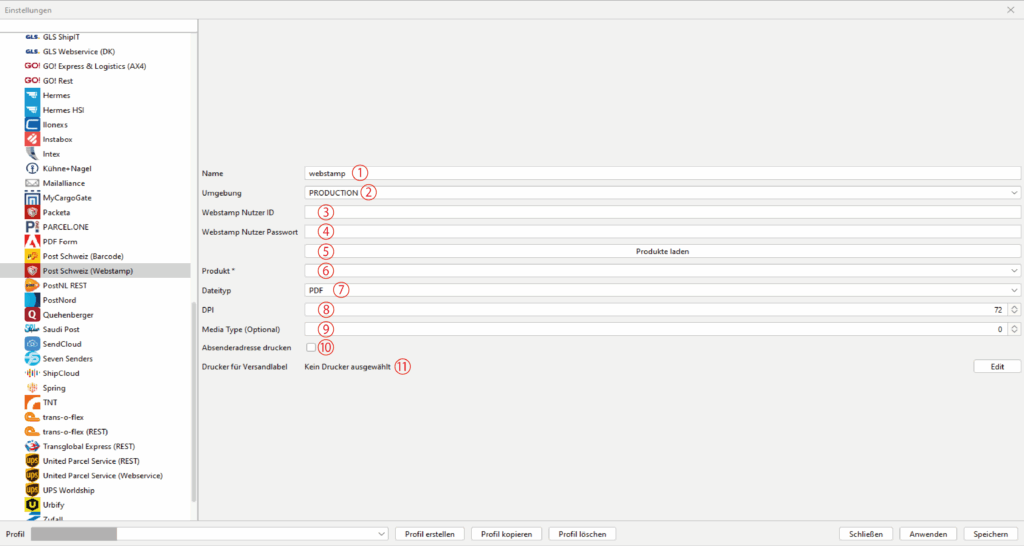Link your current profile with your desired shipper on the “General” tab under “Standard sender”. Then select the corresponding module from our shipper list in the BCS menu.
Webstamp:
For our Swiss customers, we can now offer a connection to the Swiss Post Webstamp franking service.
With the connection to WebStamp in BarcodeShipping, you receive your stamps from your consignments/orders at the click of a mouse, printed out directly.
Prepare Webstamp access:
Log in with your access data via the following link:
https://webstamp.post.ch
Now follow the corresponding links in the following screenshots:
1) Navigate to WebStamp settings in your account:
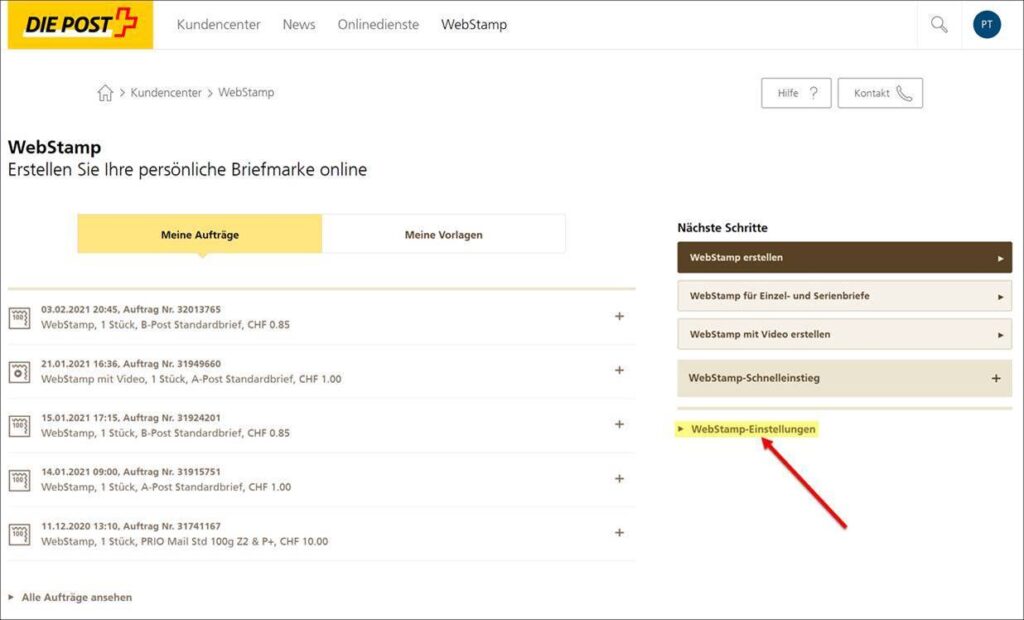
2) Then select the item Webservice Webstamp:
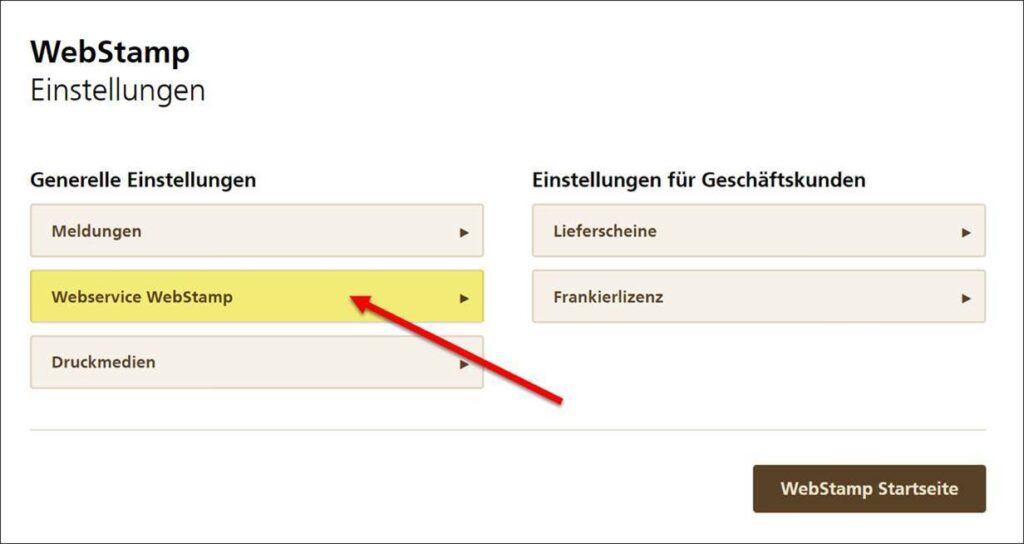
3) Under Customer ID you will find your customer ID, which you must then enter in BCS under point 3 (see below).
Under Password you can assign a password yourself, which you then have to enter in BCS in the same way as under point 4.
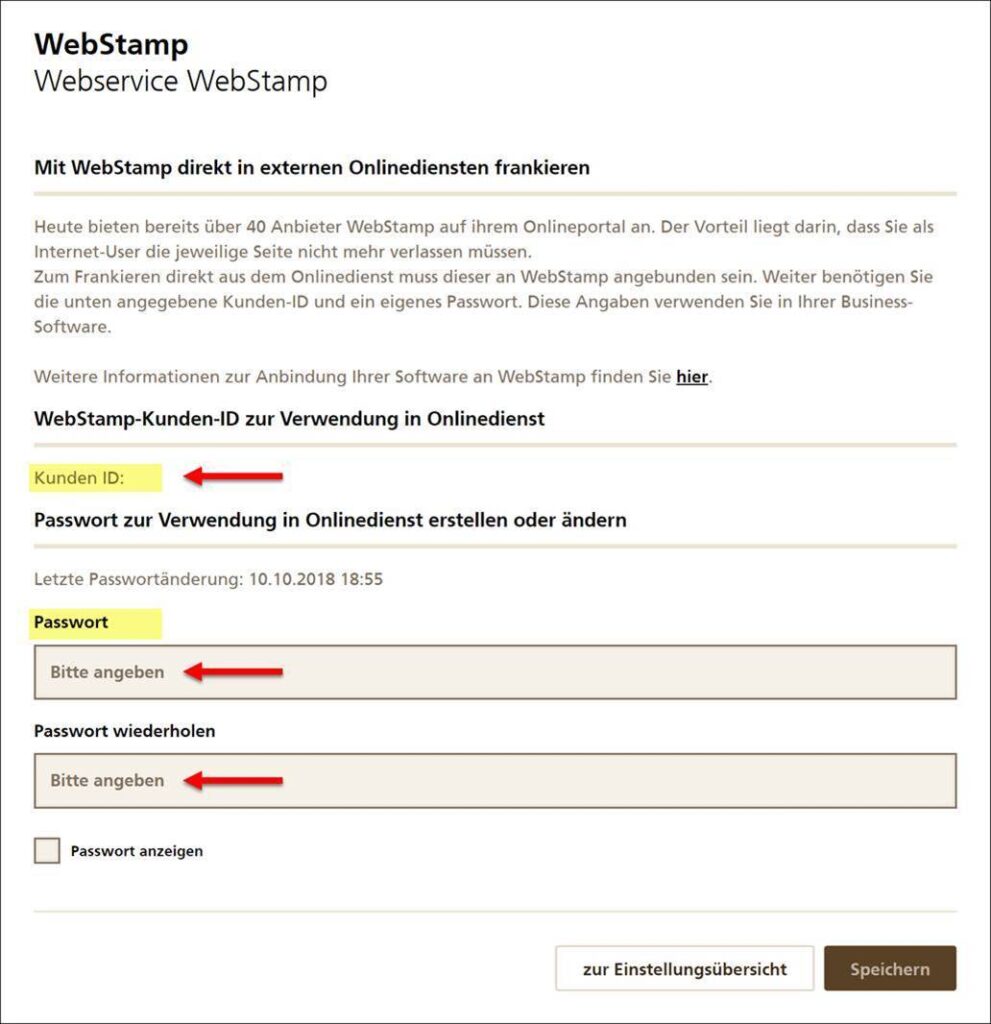
Set up barcode shipping:
(Status: 05.05.2025 – Version 1959)
-
Name 1
the Change name for the BCS module here. The default can of course be adopted.
-
Environment 2
Select the environment specified by Swiss Post CH/Webstamp here. INT1 and INT2 are test environments, Production is the live environment to obtain usable labels.
-
Webstamp user ID 3
Enter your customer ID here, which you can view in your account online from Swiss Post CH/Webstamp.
-
Webstamp user password 4
Enter the password you received from Swiss Post CH/Webstamp here.
-
Load products (button) 5
After entering your user data, click on this button to load the products of the Webstamp service.
-
Product* 6
* This is a mandatory field. After you have loaded the products under (5), you can select your desired product in this field. If you need several products from Webstamp, please use the profile control in BarcodeShipping.
-
File type 7
Select the format (file type) in which you would like to request the labels. In addition to the PDF format, image formats such as BMP, PNG and GIF as well as ZPL are also available. The latter is preferable if you are using a Zebra printer or ZPL printer.
-
DPI 8
Select the resolution of the labels to be requested, depending on the selected file type under (7). For ZPL formats, 203 or 300 DPI can be set, depending on the printer used. The standard PDF format is 72 DPI.
-
Media Type (Optional) 9
Swiss Post may provide you with different label formats or a specific label format for the Webstamp interface. Please enter the code for this media type here. As this field is optional, it can also be left at "0".
-
Print sender address 10
Tick this checkbox if you want your sender address to be printed on the label.
-
Printer for shipping labels 11
Configure your label printer using the "Edit" button.
TIPS:
You can also find details and tips on printer configuration in the section:
Configuring the label printer