In BarcodeShipping, you can always connect one shop system and one shipping service provider per profile. So if you use different shop systems or more than one shipper, you can implement this with the profile control.
Another case for profile control would be a shipping service provider, for example, but you want to use different tariffs/products/options with this provider.
The profile control
Open the BCS settings window via the menu File –> Settings.
In the settings window at the bottom left you will find the profile control.
Profile
You can select existing profiles here.
Also important if you want to change existing configurations. ALWAYS select the correct profile first, then switch to the corresponding module to make configurations.
Create profile
Use this button to create a completely EMPTY profile.
This means that you must recreate all configurations, such as the connection to our portal (BCS login) on the General tab!
Copy Profile
Use this button to copy the profile selected on the far left and create a new profile.
We recommend this procedure as all configurations from the original profile are retained and the newly created profile therefore only needs to be revised.
After clicking on the button, a new window will open in which you can enter the new profile name.
The profile selection on the far left should now (in current BCS versions) automatically switch to the new profile.
In older versions, you still have to select the newly created profile.
Now you have to customise the new profile according to your wishes.
Firstly, switch to the General tab and change/check the “Default shop” and “Default sender” entries.
When making changes to the configuration, always click “Apply” before switching to other modules.
Now you can switch to the modules you have just connected and make the corresponding settings there.
Delete profile
Use this button to delete the profile displayed on the far left.
Caution: The profile cannot be restored after deletion!
Rename profiles
You can only rename profiles at file level.
To do this, open the working directory via the menu Help –<> Directories –> Working directory and navigate to the config folder in Explorer.
Here you will find your profiles as folders. Simply rename the corresponding folder
and restart BCS.
If BCS does not start, adjust the profile.conf file by opening it in an editor and entering an existing profile name. Save the file and restart BCS.
Manual profile change in the BCS preview
Your newly created profile will now appear in the main window of BarcodeShipping (Preview),
at the bottom left under “Profile”.
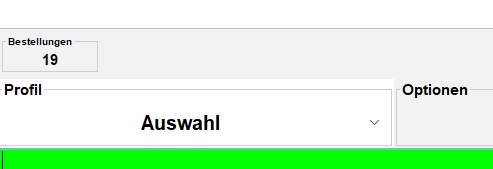
You should first select the profile before you open an order.
Alternatively, in current BCS versions you can also change the profile when an order is already open. However, this functionality cannot be guaranteed in older versions.
Automatic profile change
An automatic profile change can be implemented with a script.
An automatic profile change can make your workflows faster and less prone to errors.
If you need a script, please contact our support team!
Costs may be incurred for greater effort and customisation.
Examples: Profile change with ...
Download the sample scripts, unzip the content and adapt them to your requirements in an editor
to your requirements (e.g. profile names and dispatch methods).
Then copy the orderFilter.js file to the scripts folder in the BCS working directory.
It is not necessary to restart BCS.
Note:
Only one orderFilter.js in the Scripts folder can work at a time. This means that if you require a combination of the examples below, the script must be adapted accordingly.
Please contact our support team!
Shipping method
If you transfer the shipping method from your shop system to BCS (e.g. “DHL Paket” and “DHL Kleinpaket”), the script can filter for this when opening the order and automatically select the profile stored in the script.
(Recipient) country
In your shipments, the (recipient) country is transferred from the shop system anyway. If you have now created corresponding shipping profiles for certain countries, you can also filter according to this, for example.
Weight
As the weights from your shop system are usually also transferred, you can also use them to realise a automatic profile change. In the example file, 2 profiles are addressed. Under 2kg = “DHL small parcel”, over 2kg “DHL parcel” (just to clarify what you need to adjust in the file, the real limit is already 1kg).
Further scripts or scripts customised to your requirements only on request.
Please contact our support team!






