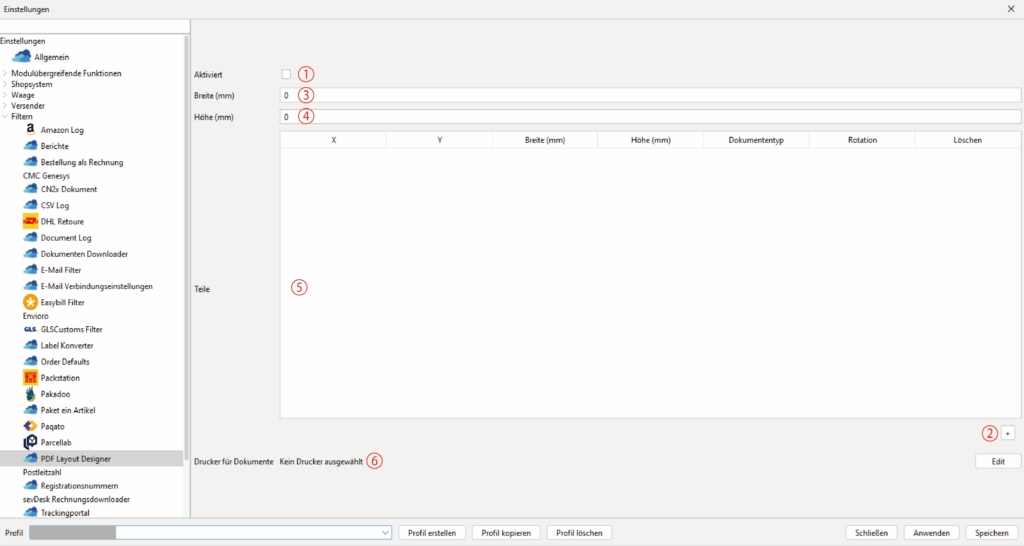With the PDF Layout Designer filter, you can print several documents from ONE shipment on one A4 page, for example.
Example:
If you receive, for example, shipping and returns labels for each of your consignments and want to print these together on one A4 page, you configure two print areas under Parts and assign the corresponding document type from the list to the respective print area.
This is advantageous if, for example, you are already using A4 labels.
NOTE:
The filter only works with documents from ONE shipment. Shipping labels from different consignments can NOT be printed with this filter.
-
Activated 1
Tick this checkbox if you want to use this filter for the profile selected below.
Each line represents a print area. -
Insert line / print area 2
Use the "+" button to create a new line to be configured in the "Parts" field.
-
Width (mm) 3
Enter the width of your final format to be printed in millimetres here.
e.g. if you are printing on a DIN A4 page, enter 210 mm. -
Length (mm) 4
Enter the width of your final format to be printed in millimetres here.
e.g. if you are printing on a DIN A4 page, enter 297 mm. -
Parts 5
This is where you arrange your printing page.
X, Y = Here you determine the starting point of your pressure range. Enter values in millimetres here. X = Horizontal / Y = Vertical
Width / Height (mm) = Enter the size of your print area here, e.g. for a label 100 x 150 mm.
Document type = Click on the column and select the document type for this print area, e.g. "FORWARDING_LABEL".
Rotation = Enter a rotation in degrees here if you want to rotate this print area, e.g. by 90 degrees.
Delete = This deletes the line / print area. -
Printer for documents 6
Configure your document printer using the "Edit" button.
TIPS:
You can also find details and tips on printer configuration in the section:
Configuring the label printer