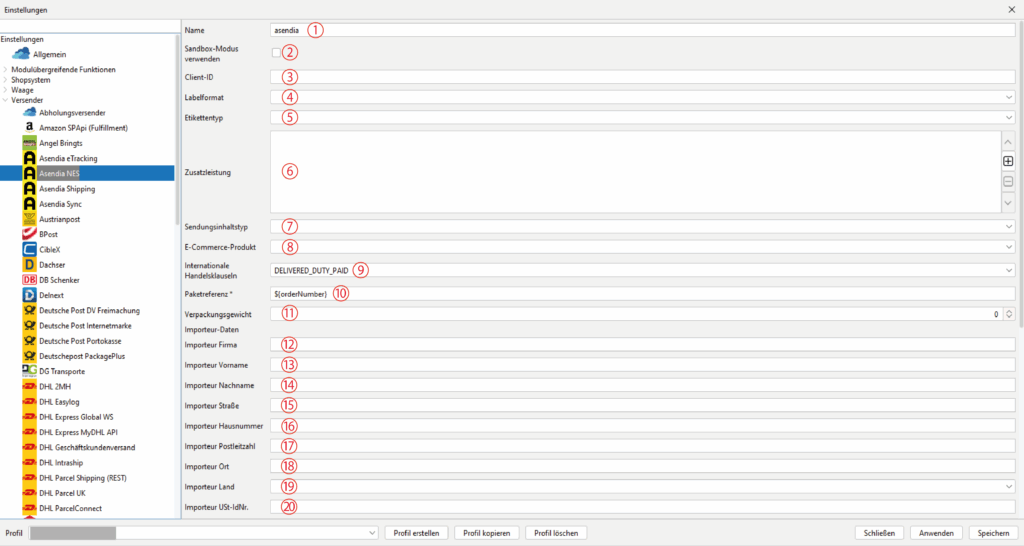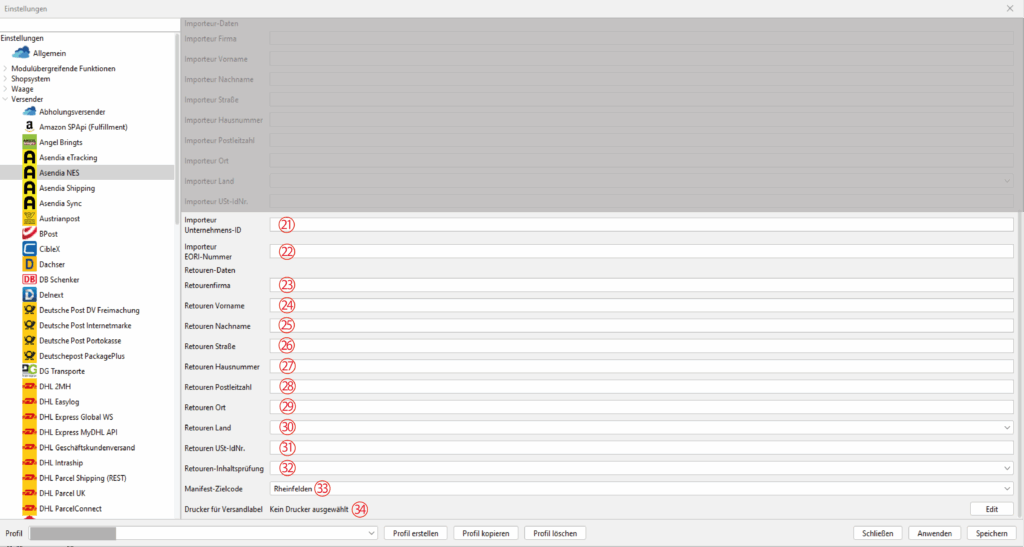Connect your current profile with your desired shipper on the “General” tab under the item “Standard shipper”. Then select the appropriate module from our shipper list in the BCS menu.
Asendia NES:
NES replaces the former eTracking module.
If you are or become an Asendia customer and need to use the Asendia NES interface, use this module. You / we will receive the assignment of the correct Asendia interface directly from Asendia.
We usually receive access data directly from Asendia and will contact you for a setup appointment.
-
Name 1
Enter a name for this module here.
-
Use sandbox mode 2
Activate this checkbox if you have received access data to a test system in advance. You will usually receive separate access data for your "live access", which must then be adjusted accordingly.
-
Client-ID 3
Enter your client ID here.
-
Label format 4
Select the Asendia label format here.
-
Label type 5
Select the Asendia label type here.
-
Additional service 6
Use the "+" button (right) to select the additional service(s) you have booked with Asendia.
-
Consignment content type 7
Select the type of goods you are shipping here.
-
E-commerce product 8
Select the your product from the drop-down menu.
-
International incoterms 9
Select correctly from DAP and DDP.
-
Package reference 10
Here you can use variables to name your package reference and transfer it to Asendia NES.
The default is the order number as the parcel reference. -
Packaging weight 11
Enter the weight of your outer packaging here.
A value greater than "0" must always be set in any case. -
Importer data 12 -20
Enter your importer's data here according to the field labelling.
Configuration part 2:
-
Importer Company ID 21
Enter the importer company ID here.
-
Importer EORI-Number 22
Enter the importer EORI number here.
-
Returns data 23-32
Enter the returns data here according to the field labelling.
-
Manifest target code 33
Select the Asendia warehouse to which you send your parcels here.
-
Printer for shipping labels 34
Use the "Edit" button to configure your printers for labels.
TIP:
Details and tips on printer configuration can also be found in the section:
Configure label printer