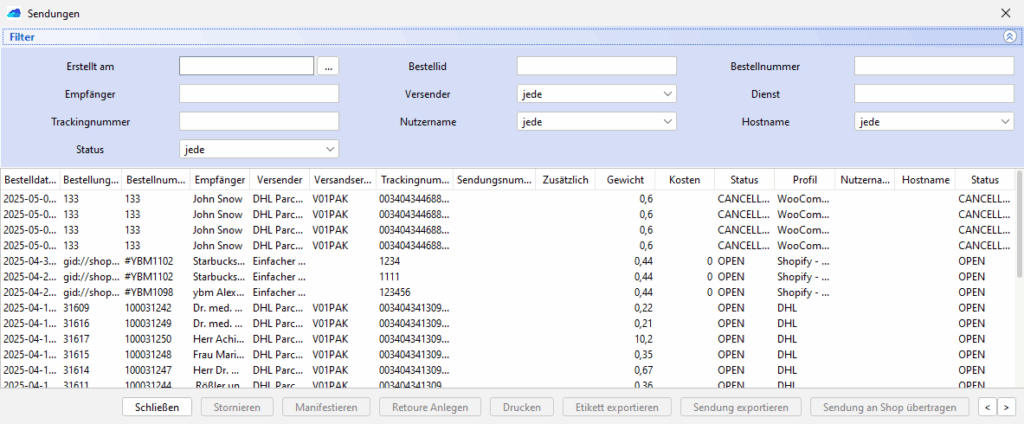If you need to reprint a label, want to track shipments/labels or export shipments to an XML file, you can do this in the BarcodeShipping shipment window.
You can also cancel shipments/labels with the sender here.
Öffne das Sendungsfenster über das Menü:
Sendungen -> Zeige Sendungen
Here you will find an overview of all previous shipments or labels created.
The latest or most recently made shipment is always at the top.
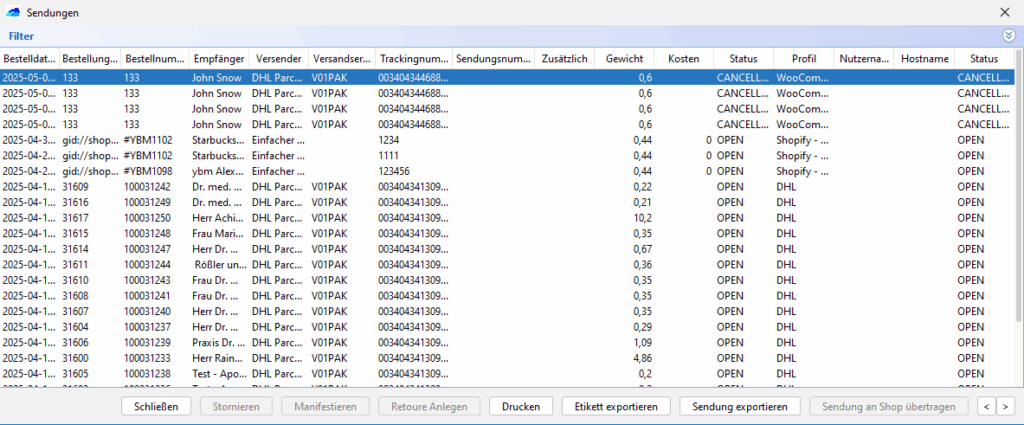
Search / filter function
Click on the blue bar where you also see the word Filter.
The search / filter function for the programme window will then open there.
In the blue area you can now select your search criteria and
and make the appropriate entries.
Press the Enter key to confirm your entry(s) and the view in the lower section of the window will change accordingly.
To restore the original view, clear your entries and confirm again with Enter.
Or close the shipment window and open it again via the menu.
Functions (button)
You will find the main functions / buttons at the bottom of the programme window.
Here are the most important functions:
Close
Closes the shipment window
Cancel
Cancels the selected shipment(s).
Does not work with all senders. The button is active/clickable when the function is active.
The cancellation only works in the direction of the sender, NOT in the direction of the shop system,
Manifesting
Button only becomes active if the corresponding modules within the profile used support the function. This means that the button becomes active and clickable when a corresponding programme is selected.
Create return
Button only becomes active if the corresponding modules within the profile used support the function. This means that the button becomes active and clickable when a corresponding programme is selected.
Prints the label(s) for the selected shipment(s).
The label(s) are output via the printer created in the corresponding profile with which the label was originally created.
Exporting a label
Exports the labels stored for the selected shipments in the BCS database. If, for example, return labels were originally requested with the shipping label, these are also stored for the shipment and are also exported. The file format is always the one requested by the sender.
After clicking on the button, a save window opens. Simply enter the storage location here; BarcodeShipping automatically assigns the file name.
Export shipment
Select the shipments you want to export and click on the button. In the following window, you can assign a file name and save a file in XML format. You can then open this file in Excel, for example, and process the consignment data it contains.
Transfer shipment to shop
Button only becomes active if the corresponding modules within the profile used support the function. This means that the button becomes active and clickable when a corresponding programme is selected.
You can use the two arrow buttons to manually scroll through the pages of the display.
Tip: Copy tracking number from shipment
If you want to copy the tracking number for a shipment, for example, proceed as follows:
Select the desired programme and use the key combination CTRL + C (Windows) to copy the entire line.
Then open the editor, for example, and use the key combination CTRL + V to copy the data into it.
Here you now have the option of copying the tracking number (or other desired data) individually in order to process it further accordingly.